This is post #3 in my December-long series on Linux VM performance tuning, Tuningmas.
Many system administrators don’t realize it, but in most OSes RAM that’s unused by applications goes towards filesystem cache, which speeds disk operations. Some VM “right-sizing” tools don’t take this into account, and recommend pretty tight memory allocations which end up causing more disk I/O in the long term. Trading some RAM for better I/O performance is often a very good move, both for an individual VM and for the virtual environment as a whole.
To understand what’s happening on a Linux VM and make a decision about how much RAM we should leave for filesystem cache we need to understand the ‘free’ command:
total used free shared buffers cached Mem: 2058824 1772172 286652 0 214708 879744 -/+ buffers/cache: 677720 1381104 Swap: 1048568 84 1048484
In this case the VM in question has 2 gigabytes of memory assigned to it, which you can see in the “total” column. Looking at the “used” column it also looks like it’s close to running out of memory. That’s because RAM being used as filesystem cache counts in the “used” totals. Tricky? Yes. Don’t ever believe an OS when it tells you all the RAM is in use (if you’re in doubt see if it’s swapping, because that’s a real telltale sign that you actually are out of memory).
Also look at the line labeled “-/+ buffers/cache.” The number in the “used” column (677,720) indicates how much RAM is actually in use, minus the buffers & cache, and the “free” column (1,381,104) shows us how much free RAM we would have if all the buffers and cache were empty (which they never will be, BTW). So really, this VM’s OS and apps are consuming just over 661 MB of RAM.
So is that the right amount of cache for this application? Does it need more, or are we wasting resources by having it this large? Like most questions in IT, the answer is “it depends.” And it’s more of an art than a science at times.
The rule with caching is simple: you want the cache closest to the work being performed. The farther down the stack you go the less the cache knows about what it’s caching, which means it’s less effective (and you need more cache to achieve the same results — think about the huge, expensive caches on disk arrays).
So if your application has the ability to cache you probably want to let the application have the RAM, instead of the filesystem cache. You don’t want to give it 100% of the unused RAM, because some filesystem cache is good (remember you still have logging and other things going on), and remember that you still need free RAM for buffers. But if it’s a choice between giving your database 10 GB of RAM for its cache or giving the filesystem cache 10 extra gigabytes of RAM, I’d choose the database.
If your app doesn’t cache I/O then it might be better to give the OS resources to do it. In my example here the VM is running a standard LAMP stack, with a mostly-untuned (aka “stock”) web server and a database, but they’re very low-usage. We can see from the ‘free’ output that the OS is really only caching 879,744 KB of data. If we add the amount of cached data (879,744) to the amount of RAM actually in use by processes (677,720) we get 1,557,464, which is about a 0.5 GB difference between the total memory and what’s being used. I’m comfortable with that. Given what I know about the usage patterns and the performance of the app I think that’s enough headroom to support a small spike in usage, and I don’t think it’s a waste of RAM. Besides, VMware can & will reclaim some of that anyhow, through transparent page sharing, etc., depending on how your limits & reservations are set.
Another application I support in a VM is a performance monitoring app that is constantly doing heavy filesystem I/O, and for a while it wasn’t keeping up. My solution? I tripled the amount of RAM allocated to the VM. The application didn’t need it, but the additional filesystem cache did wonders for the I/O performance, which also reduced the load on the disk array (and in turn caused performance to increase for the other VMs on the array).
So the moral of the story is four-fold:
- Make sure you’re reading the output of tools like ‘free’ correctly, and understand what they’re saying. OSes account for RAM usage in counterintuitive ways.
- Trading RAM for I/O performance is often a very worthwhile move. You may speed up an individual VM as well as the whole virtualization environment by reducing I/O load.
- Don’t “right-size” your VMs so tight they don’t have enough filesystem cache. Don’t blindly follow a tool’s recommendations, and keep in mind that the VMware memory graphs can’t see what an OS or app is doing with the RAM, so it won’t tell the whole story.
- Cache as close to the work as possible, but always leave some memory for cache & buffers.
And, as always, if you’re tuning a system remember to do one thing at a time, and keep a baseline so you know if you’ve made things better or worse. Good luck!
No matter what your religion, holiday light displays can be really beautiful. I, being a dork, appreciate the infrastructure to support them. According to the Guinness Book of World Records the largest display of holiday lights was in 2010 in the Sun Plaza shopping center in Bucharest, Romania. They had 449,658 “individual light sources.” A typical 25′ string of 50 LED lights draws 3.5 Watts of power, so if they’d used those they’d draw 31.48 megawatts of power. Holy power bill, Batman! And imagine the control systems!
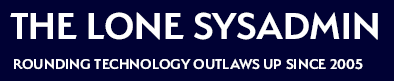
Comments on this entry are closed.
One thing about storage arrays that you mention is that they do their own caching. My preference is to disable read caching and read-ahead on the storage array because it’s far more effective to do any read caching in the app or OS as you describe above. Using all of the battery backed ram for write caching is the best use of your resources.
This is a subject not written about enough, that is for sure. Thanks for leading the way. Linux will always prepopulate available memory more so than Windows, and the beneficiary is almost always disk I/O. One thing I do recommend as well though is to use htop instead of top. htop and top will show memory utilizatio differenty. Both are technically correct, but top can be misleading, because it counts what the kernel does; allocating memory that isn’t in active use by processes to things like filesystem caches. That is memory that is immediately freed up if there is demand by another application or data. htop won’t tell the whole story, but it is my positiion that it does give a better representation of actual memory usage.
Another option is “vmstat -s -S M” for a single-shot look at your RAM (and other stats), too. Wanted to mention it but didn’t have a place for it in the post.
For the record, I updated the paragraph about the performance monitoring app to indicate that I tripled the RAM allocation for the VM, not tripled the RAM on the host. Common typo for me, as I think of virtual servers as just “hosts,” but in the context of virtualization I need to be more clear.
Something else to note regarding memory reclaimation…if you are running single or stacked JVMs in the VM, the best practice is to use large pages (in vSphere and the guest OS) and assign a memory reservation to the VM. The problem with large pages is that transparent page sharing will not engage on large pages, only small pages. The ESX/ESXi host has to reach a certain threshold of memory consumption before it breaks down the large pages into small pages and eliminates the memory page redundancies. The memory reservations for such VMs could have an impact on your cluster configurations especially if you are running vSphere 4.x/4.1.