I’ve been using VMware Workstation 8 for a few days now. I really like it. A lot of posts have been made hitting some of the major highlights, but there are hundreds of small improvements that add up to be a big deal for me. Here are eight.
1. You can connect to a vSphere setup, and upload your VMs into the server environment. I’ve already used it to set up a new VM template locally, then upload it to my production environment. As I get more into vCloud Director I anticipate using this heavily to set up templates for new (or old) OSes. It’ll also be a great solution for dealing with virtual appliances that make assumptions, like DHCP. I can fix them locally, because I have DHCP on my client networks (and can set up DHCP within my Workstation networks), and then upload them.
2. When you’re connected to a vSphere installation Workstation becomes a client, and you can edit a VM’s properties, use the console, etc. You can’t edit resource pools or do vSphere environment management, but if you’re just accessing or editing a VM I think it’s a better client (faster, more stable) than the vSphere client. Just the concept of tabs is going to be helpful in certain instances.
3. You can map VMDK files to drive letters on your desktop, read-only or read/write. This is going to be useful for a bunch of things, restoring files, updating software, etc.
4. VMware vCenter Converter Standalone is integrated with Workstation. Many people aren’t going to care about this, but couple it with the VMDK mapping feature and I think I’ve got a new solution for backing up & archiving my laptop, old desktops, etc.
5. The interface, and especially the virtual machine settings panels and options within those panels, are very similar to vSphere. First, that’s great, because that’s how I think. Second, though, it makes Workstation a decent training tool for new vSphere admins, where people are messing with their own workstation and not our important infrastructure.
6. Background VMs, VM sharing, AutoStart. Seriously, Workstation is like a mini-vSphere. If you’re still using VMware Server, and I know some of you are because you just can’t bring yourself to go vSphere & ESXi for a whole bunch of terrible reasons, spend $200 and convert to Workstation.
7. Teams are gone. I hated Teams, they were kludgy and non-intuitive. Folders are easy to use because everybody already knows how they work. You can power a folder on and have everything start up, if you want. Or not, if you just want one VM on. You can drag VMs in and out of a folder. Simple & easy.
8. Unity — presenting application windows natively in the host OS. Sure, this isn’t new, but it works really well with different OSes now. I’ve always thought that was a killer feature in Fusion. Admittedly, it’s killer on Fusion because you can run your Windows apps side-by-side with your Mac OS X apps (and Apple isn’t going to let you run Mac OS X that same way), but there are a ton of uses for this, like parallel browser testing, support for old apps, or even dealing with security issues & difficult IT departments. Use the Converter to virtualize your crappy work laptop, then run the crappy apps you’re required to use via Unity. :)
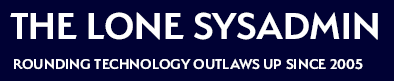
Comments on this entry are closed.
Version 8 was worth the money JUST as an integrated vSphere client pointing at both my ESXi hosts. Great product and why I won’t move to MAC just yet, Fusion stil doesn’t quite cut it.
Love it. The VMware Converter feature is a big plus. I am beginning to virtualize my de-virtualized home-office. I cant afford thousands, but I didnt like VMware workstation 7 because I had to create batch files to automatically start VM’s on boot. Looks like this is automagic now – you’d wonder why it wasn’t in the first place.
Hi,
Great post.
The only thing I can’t do it to edit the notes ot ‘Details’ of the VM whilst they are running…
Do you know how to do that?
Thanks