On my PCs write caching wasn’t enabled by default for my system disk. Turn it on in the device manager (Right click “Computer”, choose “Properties,” choose “Device Manager” from the sidebar, expand the disk drives category, right click your drive, choose “Properties,” pick the “Policies” tab):

I don’t suggest enabling this for removable media, as it pretty much guarantees data loss if you remove the device without stopping it first.
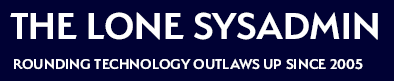
Comments on this entry are closed.
Great find. However, when I enable write caching and then close and reopen the properties box it is right back to the default with no check marks. I disabled UAC and I also rebooted thinking maybe the settings didn’t stick until a reboot. Any ideas?
No idea… maybe it knows something we don’t about the hardware you’re
running.
I actually had the opposite. My caching was turned on but it was causing my computer to crash. I finnaly located the cause, the hard drive cache being enabled. I have an abit NF-95 MB and SATA WD drive. This could be due to no specific Vista drivers for my MB. So I turned off the cache and all works again. Of course I will be happy once I can turn this on again.